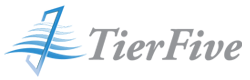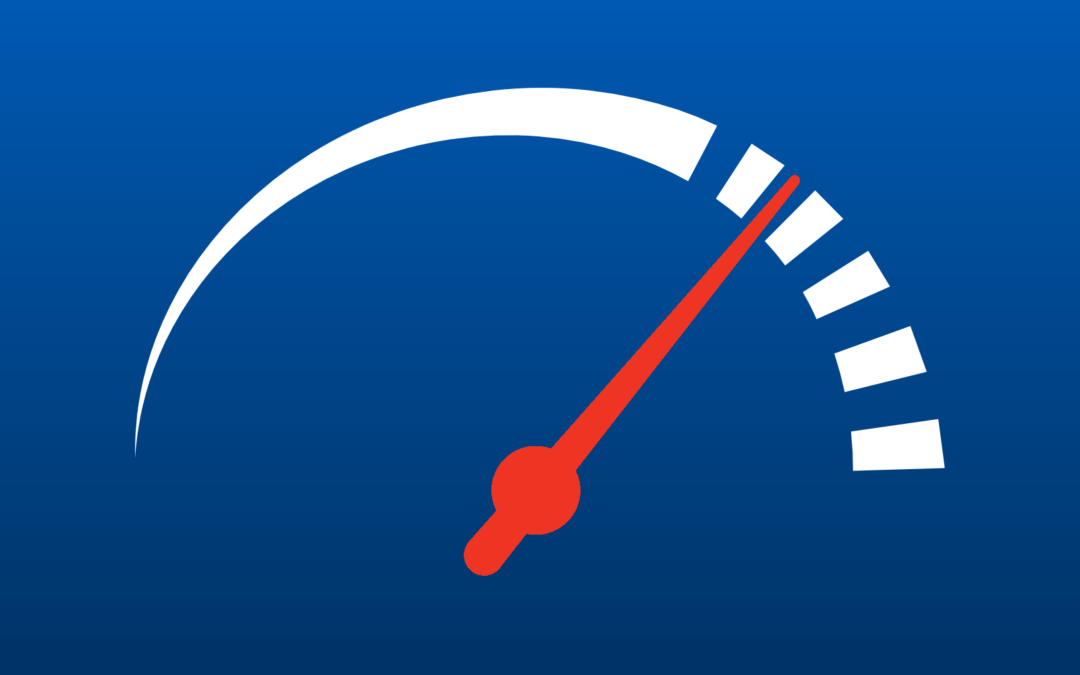In a highly competitive search environment speeding up WordPress can give you a competitive edge over your competition. Page speed is a priority for many because it has been directly correlated, with traffic, engagement, and revenue.
According to research by Akamai 2 seconds in the threshold before visitors engagement plummets. In a StrangeLoop case study 1 second delays lead to 7% loss in conversions, 11% fewer page views, and 16% decrease in customer satisfaction.
Catering to the needs of their customers some search engines (including Google) have been assigning priority to faster-loading websites over slow-loading ones, so if you want to improve your SERP, improving your WordPress page speed is an easily measurable, and easily actionable method to ensure the best placement of your website.
![]()
Establish A Starting Point: Check Your Current WordPress Page Speed
Since you likely visit your own website frequently, your own experience may not be representative of a first time visitor. That is why it is important to use a 3rd party tool to objectively test how your WordPress website performs. Many services offer speed tests but our proffered tool is IsITWP’s Free Website Speed Test Tool.
The test should give you your total Load Time, Request Number, and Page Size along with making some general suggestions and detailed breakdown on how each element of your site loads and the delays associated with each. Each suggestion may only account for a few milliseconds in load time, but save a few milliseconds in multiple areas and it may sum up to a full second faster page.
![]()
Choose A Better Web Host
Probably the single most influential factor in determining your page speed is your web host. While offers for low cost “unlimited” hosting or the convenience of just buying hosting from your domain name provider may sound appealing. What many miss out is these “shared” environments are often overcrowded with many shared hosts failing to deliver good loading times during peak hours. Not all shared hosts are the same of course, but often you get what you pay for.
Well regarded shared hosts include LunarPages & HostGator.
Also consider HostGator Managed WordPress Hosting which offers additional WordPress specific features like included backups, auto-updates, advanced caching, CDN (content delivery network), and more.
![]()
Common Problems: What Can Slow Down A WordPress Website
The speed test may gave given you a lot of feedback, the detail chart on each element of the page load is nice, but also very technical. Often it is hard for many people to interpret and understand their speed test results. In summary however most WordPress slowdowns can be related to 5 key problem areas.
- DNS & Web Hosting – When your domain’s DNS or your website’s web server are improperly configured it may lead to unnecessary slowdown.
- WordPress Configuration – Simple settings like disabling pingbacks & trackbacks as well as enabling caching can greatly improve site performance.
- WordPress Plugins – Poorly coded plugins can both slow down your webpage and introduce security vulnerabilities. Regularly test how plugins affect your site performance.
- External Scripts – Third party externally hosted scripts like analytics trackers, advertising scripts, and web font loaders add to the page request count and can significantly slow down a page.
- Page Size – The main factor that will affect page size is your rich media. Optimizing your images for web can halve the page size of media rich web pages.
Now that we know the common problem areas, let’s look into how to best address them.
![]()
Install a Caching Plugin to Leverage Both Server & Client-Side Caching
An important part of speedy WordPress delivery is the effective use of caching. A WordPress site is normally dynamic in that the page is rendered by the server each time a user requests a page. With a caching plugin, a static version of each page is generated, and this more lightweight static page is delivered to visitors, instead of the much heavier dynamic PHP version of the page.
The infographic above shows how a typical user’s page request interacts with WordPress. As you can see it is a long process and can take some time, but you can skip much of it by leveraging page caching and deliver your WordPress web pages 3-4 times faster than a standard request.
Good caching plugins will do more than generate server-side caches, they will often do things like “minify” your style sheets, JavaScript, and page content, so they are delivered to your end-users with smaller file sizes. Many will also enable client-side caching storing commonly used website assets like logos and images on the visitor’s client-side cache to make subsequent page loads even faster.
While there are many caching plugins in the WordPress repository we recommend CometCache as its free version is fully featured and the full functionality of the Pro version can be purchased for $39, with no annual renewals, unlike other popular cache plugins.
![]()
Optimize Images for Web to Lower Page Size & Reduce Load Times
Images are key to rich and engaging content, however, if images are not optimized they could significantly hinder your page performance. Before you upload images to your website you should take care in the file format of your graphic, the resolution of that image, and the quality/compression settings of that file. The right export settings can reduce your file sizes, and thus load speed, by 4-6x.
Generally, you should only use JPEG or PNG images. In most cases, JPEG will have significantly smaller file sizes at expense of minor decreases in quality. If you want to use transparency effects, PNG is your only option.
You can optimize your images for the web by using one of 3 methods:
During Export using your Image Editing software.
Be it Photoshop or GIMP both have web export options. If they don’t have web export options you can do it yourself by selecting JPG as your file type and setting the quality/compression option to 60.
Using Batch image processing software locally.
Using tools like FileOptimizer (Windows), Trimage (Linux), or ImageOptim (Mac) allow you to optimize your images one at a time as you upload them, or as a large batch if you are trying to speed up an existing site.
Using Cloud image processing software in your browser.
Websites like TinyPNG and Image Compressor offer quick and easy web interfaces where you can drag and drop images into your browser and you can download optimized versions for your use.
Using a WordPress plugin to optimize on upload.
Popular plugins include EWWW Image Optimizer and WP Smush. While the most convenient of the options, it uses a lot of resources on your web server and many hosts don’t allow it. That is why many of the plugin makers also sell cloud processing and subscription plans to automate it.
![]()
Performance Optimization for WordPress Best Practices
Keep Your Website Updated
Important not only for security, as a well maintained open source project WordPress is frequently updated for new features and performance improvements.
Schedule Background Tasks
Be sure to schedule your background tasks such as update checks, backup tasks, search engine crawls, and scheduled posts for your sites off-hours to ensure minimal performance disruption to end-users.
Disable Pingbacks and Trackbacks
Pingbacks and trackbacks can also put an undesirable amount of strain on your server resources. Whenever anyone tries to link up to your site, it generates requests from WordPress back and forth. This functionality is also widely abused when targeting a website with DDoS attacks.
Do Regular Database Maintenance
Regular database maintance tasks can help remove your database overhead and improve your site performance. Tasks include clearing SPAM & Deleted content, detecting duplicate and orphaned data, and clearing unnecessary post revisions. Popular plugins to do this include WP-Sweep and WP Optimize
Deactivate or Uninstall Plugins
Poorly coded plugins can bog down your database and add bloat to your WordPress install. Deactivate plugins to test how they impact the rest of your site and uninstall plugins that you do not use, as poorly maintained and secured plugins may not only negatively impact page speed but security as well.
![]()
Conclusion
The biggest advantage of lowering your WordPress site’s loading time is it greatly enhances the end-user experience of your visitors. It ensures better delivery not only on desktops, but on mobile devices as well. It can lower your bandwidth, thus hosting costs, and finally it can improve your SERP.
If you need help optimizing your WordPress site performance or need general Web Development work to be sure to check out a Web Service Options.
- How Document Scanning Works, Converting Paper to Digital Files - November 21, 2022
- Go Green & Save Green: Convert To A Green Office - June 26, 2022
- The DR-M260 Work From Anywhere Canon Scanner - May 4, 2022